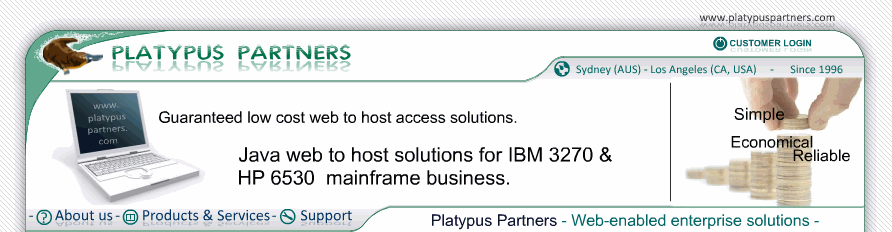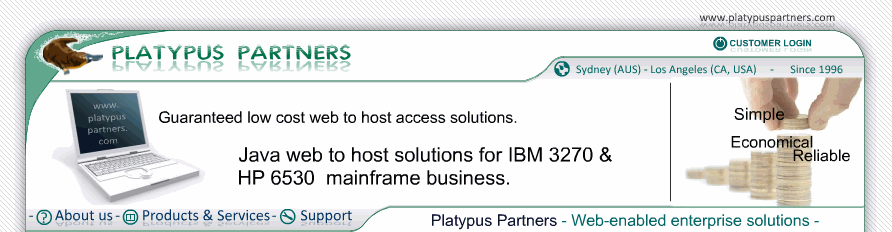- JET 3270 Documentation / Troubleshooting
General troubleshooting
Solutions to the following common problems are provided in this page:
New version of JET 3270 is still working as the old version did
Description: Even though a new version of JET 3270 has been successfully installed, JET 3270 is still behaving exactly as it did for the previous version
Cause:
-
Browsers store loaded applets in their memory, and continue to use this code even if the Reload button is clicked, or the memory and/or disk cache is cleared.
-
The most recently installed version of JET 3270 may have an older version number than the previously installed version (for example, you previously installed an early release but recently "fell back" to an older generally available release). In this case Internet Explorer and the SmartUpdate scritps provided will not install the older JET 3270 class files.
-
The "useseslibarary" applet parameter in the web page you are using does not match the version number of the new version. Internet Explorer continues to use JET 3270 class files installed previously.
Corrective Action:
-
Restart your browser, and reload the web page or page on the local hard drive that contains the reference to the JET 3270 applet. Delete all old versions of JET software.
-
Change the "useslibraryversion" applet parameter in all of your web pages to match the distribution unit version of the new version of JET 3270. See Creating a web page which will load JET 3270 for details.
Applet won't load under Internet Explorer
Description: Microsoft Internet Explorer was unable to load the JET 3270 applet.
Cause:
-
The browser has been configured to disable its Java support
-
The browser could not find the JET 3270 applet files on the web server or the local hard drive
-
A network communication error occurred while the browser was loading the applet files
Corrective Action:
-
Enable Java support. To do this, from the "View" menu select "Options...", select the "Security" tab. Click the "Enable Java Programs" box (in the "Active content" area) so that a tick is placed there.
-
Ensure that the <APPLET> tag within the web page that was loaded correctly refers to com.platypuspartners.jet3270.JET3270.class and JET3270.cab. Refer to Configuration for more information.
Ensure that all of the JET 3270 class files are correctly installed on the web server or local hard drive
-
Ensure that there is a stable connection between the browser and the web server
Can't get past "Connecting..." screen
Description: The JET 3270 applet starts, and displays a screen containing the text "Connecting...", but does not get any further.
Cause:
-
The Domain Name Server used by the browser may be down or unable to resolve the name of the host system.
-
There may be no TN3270 Server program listening on the specified port on the host system.
-
A network Firewall may be preventing access to the host system.
Corrective Action:
-
Ensure that the Domain Name Server used by the browser is active and able to resolve the name of the host system.
-
Ensure that there is a Telnet Server program listening on the port to which the JET 3270 applet is trying to connect. The default port number is 23. The <APPLET> tag that refers to the JET 3270 applet may override this value by containing a <PARAM NAME="port" ....> tag. Refer to Configuration for more information.
-
Ensure that there is no firewall preventing the system on which the browser is running from reaching the host system
|
|