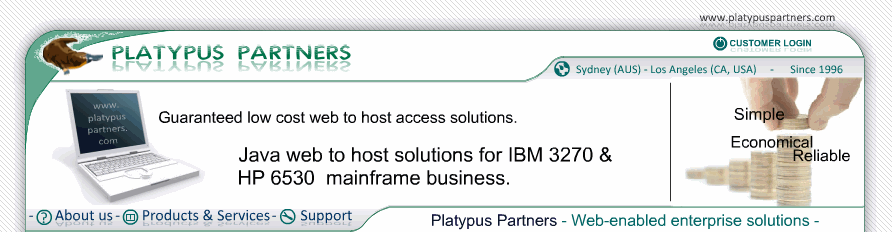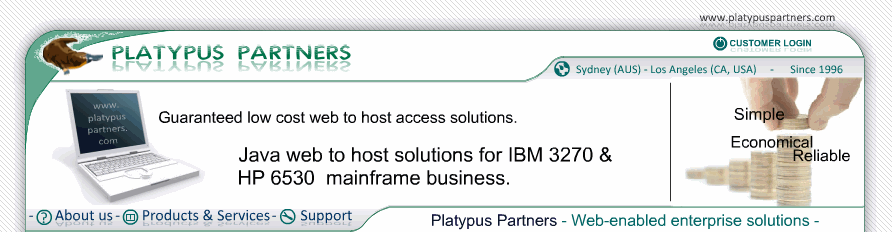- JET 6530 Documentation / Settings & Preferences
/ Local Sessions
Creating, saving and using a local session
Here is an example of how to create, save and use a new local session.
To use this example your workstation must have access to a NonStop server via TCP/IP. Where nshostname appears below substitute the name of your NonStop server.
- Start JET 6530 from the original Shortcut.htm file.
Note: Another web page can be used to start JET 6530 for this example if the web page does not have any applet parameters that start with disable_ set to yes.
- If JET 6530 is running within the browser window:
- Click the Close Session toolbar button (trash can/garbage bin icon).
- Click New Window.
A JET 6530 window and Untitled Session Settings dialog box appear.
- If a JET 6530 window appears but no Untitled Session Settings dialog box appears:
- From the Session menu select Close.
- Click New Window.
A JET 6530 window and Untitled Session Settings dialog box appear.
- If no JET 6530 window appears:
- Click New Window.
A JET 6530 window and Untitled Session Settings dialog box appear.
- Enter
nshostname
for Hostname on the Untitled Session Settings dialog box.
- Click Colours in the Category list.
The Colours panel is displayed with Cursor Colour selected.
- Click the Choose Colour button.
The Colour Selector dialog box appears.
- Select yellow from the list.
- Click OK on the Colour Selector dialog box.
The Colour Selector dialog box disappears. The Cursor Colour square is yellow.
- Click Background Colour.
- Click the Choose Colour button.
- Select brown from the list.
- Click OK.
The Background Colour square is brown.
- Click Display in the Category list.
The Display panel is displayed.
- Select TimesRoman for Font.
- Select 12 for Font Size.
- Click OK on the Session Settings dialog box.
The Session Settings dialog box disappears. The background colour and screen keyboard on the JET 6530 window change. JET 6530 attempts to connect to the host.
- Select Save As... from the Session menu.
A Save Session As dialog box appears.
- Enter mysession for the session name.
- Click Save.
- Select Close from the Session menu.
The JET 6530 window disappears.
- Click the Open Session in New Window button.
An Open Session dialog box appears.
- Select mysession from the Local list.
- Click Open.
A JET 6530 window appears. The background colour is brown and the screen keyboard buttons are in a larger Times Roman font. JET 6530 attempts to connect to
your NonStop server
. If it connects successfully
your server's logon screen
is displayed with a yellow cursor.
|
|